Reworkly Web
Reworkly Web works anywhere you’ve got a web browser and the internet. Laptop, phone, tablet, hotel lounge, school computer lab, etc.
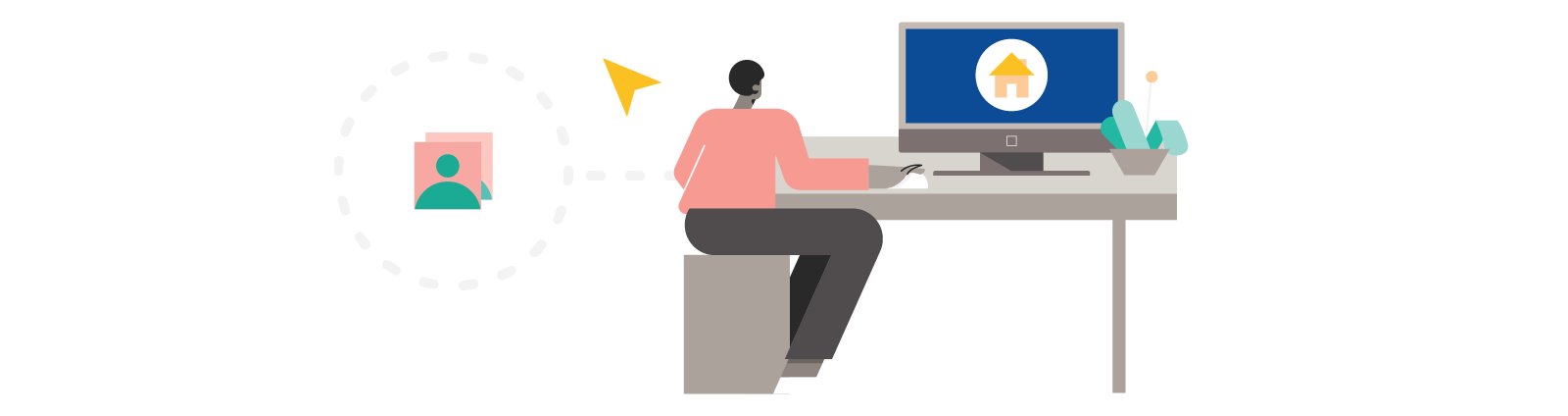
Go to www.reworkly.com.
Supported Web Browsers
Reworkly Web is built for modern browsers. You'll need to use one of the browsers below:
Keyboard Shortcuts
You can use keyboard shortcuts in Reworkly Web.
| macOS | Windows | Description |
|---|---|---|
| Application Wide | ||
⌘ + 0 | Ctrl+0 | Go to 1st Tab (Home Tab) |
⌘ + 1 | Ctrl+1 | Go to 2nd Tab (If opened) |
⌘ + 2 | Ctrl+2 | Go to 3rd Tab (If opened) |
⌘ + 3 | Ctrl+3 | Go to 4th Tab (If opened) |
⌘ + 4 | Ctrl+4 | Go to 5th Tab (If opened) |
⌘ + 5 | Ctrl+5 | Go to 6th Tab (If opened) |
⌘ + 6 | Ctrl+6 | Go to 7th Tab (If opened) |
⌘ + 7 | Ctrl+7 | Go to 8th Tab (If opened) |
⌘ + 8 | Ctrl+8 | Go to 9th Tab (If opened) |
⌘ + 9 | Ctrl+9 | Go to 10th Tab (If opened) |
⌘ + / | Ctrl+/ | Find within campus |
⌘ + , | Ctrl+, | Go to Preferences |
⌘ + H | Hide the Reworkly Web application | |
⌥ +⌘ + H | Hide all other applications | |
⌘ + Q | Ctrl+Q | Quit Reworkly Web application |